⇨ See the Classification of a Place
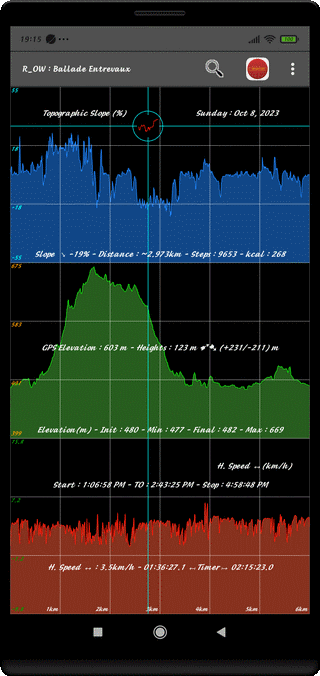
⇨ See the Graphic Analysis Menu
⇨ See the Classification of a Place
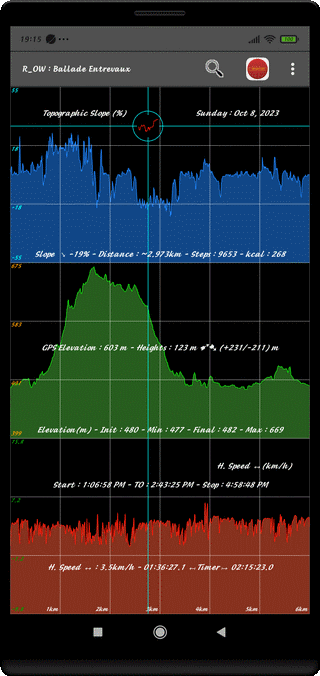
⇨ TOP (Blue) : Topographic Slope
⇨ CENTER (Green) : Elevation Diagram (GPS)
⇨ BOTTOM (Red) : Horizontal Speed H.⬌, then Graphs to choose
(23 Graphic Elements 4 of which on 4 Axis X, Y, Z)
⇨ Kind (2) and Title of the Track
KIND (1) : R (Reference), A (Access), G (Guided)
KIND (2) : CT (Compound Track), TO (Way To), BK (Way Back), ST (Simple Track)
⇨ Title of Blue Graph (Unit) and Week Day and Date of the Record
⇨ Magnetism Level (µT), Distance (km), Pedometer (Step) and Energy Cost (kcal) (at the Cursor)
⇨ GPS Elevation(Cursor), Height Difference (Cursor) and Cumulated Height⇅ (+/-) (m)
⇨ GPS Elevation (m) : Initial (m), Average (m) and Maximum (m)
⇨ Start Time (H:M:S), Section, Current Time (H:M:S) and Arrival Time (H:M:S)
⇨ Horizontal Speed H.⬌ (km/h), Spent Time (H:M:S:Tenth) and Remaining Time (H:M:S:Tenth)
⇨ Horizontal Scale (m or km)
⇨ Use the Sound Button to move precisely the Cursor (Pixel by Pixel)
Interaction with this Button (Sound Volume High, Sound Volume Low)
activates a Magnifying Glass integrated to the Cursor
Slope Magnifying Glass (Red) on the Blue Graph
Elevation Magnifying Glass (White) on the GPS Green Elevation Graph
Physical Magnifying Glass (Green) on some Red Graphs
Be Careful, the Touch/Move inhibits the Contain of the Magnifying Glass !
Activate it with an Action on the Sound Volume Button
⇨ Choose Menu "SYNCHRO Audio ON" to Run the Audio Scanner
(Temporal Scanner)
The Magnifying Glass is moving all along Time Axis with rythm = 1 Pixel/Second
The Measurements for the 3 Graphs are Updated and a Display gives the Progress
Move the Cursor to Examine any Section of the Graph
⇨ Choose Menu "SYNCHRO Audio OFF" to Stop the Audio Scanner
⇨ Soft Screen Touch to Move the Cursor
⇨ ACTION BAR MENU Magnifying Glass to activate the Satellite View at the designated Point
⇨ Exit from this Function with Escape Touch (↶ )
⇨ To be in Full Resolution, turn the Screen in Landscape Mode
Verify, with (PERF, POS, ENV) Menu and OTHER Data Display, the Number of Hidden Points
If this Number is equal to 0, all the Points are Displayed on the Screen
Press the Magnifying Glass to Display the Classification for each Place
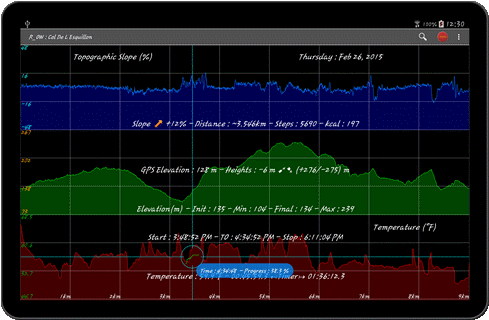
Top of Page