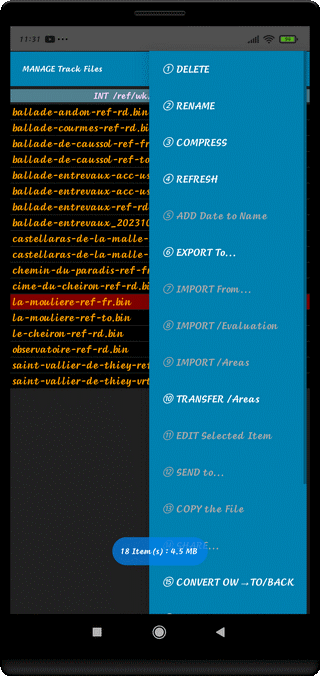
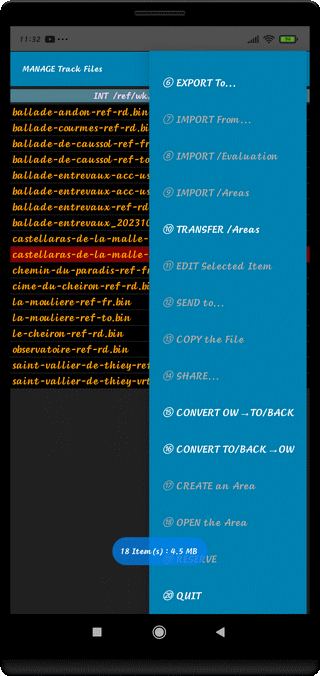
⇨ ① DELETE
Delete the Selected Item after Confirmation
⇨ ② RENAME
Rename the Selected File Name, OK to Exit from Editor or Escape
See some Remarks below
⇨ ③ COMPRESS
Verify the Integrity and Compress the Track File
During the Compress Process, display of :
- List of Supported Sensors
- List of Not Supported Sensors
⇨ ④ REFRESH
List the Contents of the Tracks Folder, display the Number of Items and Global Size
⇨ ⑤ ADD Date to Name
Invalid in this Folder
⇨ ⑥ EXPORT To...
Export a File to your Tablet (via Bluetooth or Email)
⇨ ⑦ IMPORT From...
Import a File from your Cell Phone (Bluetooth, Wifi, Others)
⇨ ⑧ IMPORT /Evaluation
Import a File from Evaluation Version
⇨ ⑨ IMPORT /Areas
Import a File from Areas Folder
⇨ ⑩ TRANSFER /Areas
Transfer Files to Areas Folder
⇨ ⑪ EDIT Selected Item
Edit the Item to External Application
⇨ ⑫ SEND To...
Send the Selected Item via Email
⇨ ⑬ COPY the File
During Importation, it's necessary to Copy the File
from Importation Folder (Bluetooth, Download, WIFI) to the current Folder
The File should be, then, deleted from Importation Folder
⇨ ⑭ SHARE...
Share the Selected Item with External Application
⇨ ⑮ CONVERT OW->TO/BACK
Convert SIMPLE Track One Way (One Way) to a TO/BACK Compound Track
⇨ ⑯ CONVERT TO/BACK->OW
Convert Track Kind TO or BACK to a SIMPLE Track (OW)
⇨ ⑰ CREATE an Area
Create a Group or AREA
⇨ ⑱ OPEN the Area
Open a Group or AREA
⇨ ⑲ RESERVE
Reserved Action...
⇨ ⑳ QUIT
Exit from this Function (also with Escape Touch ↶)
⇨ Touch Screen on Text
File Selection
⇨ RENAME : Be Careful, for Compound Tracks (CT), there are 2 Files to be renamed
You have to Rename also all the associated Media Files (.jpg, .mp4, .3gp, .txt) of the Media Folder
⇨ COPY the File : Be Careful, the transferred Track Files with Bluetooth
ends with .bin suffix in the User Folder
⇨ At Launch, MANAGE Track Files gives the Number of Items and Global Size
⇨ When an Item is Selected, it displays the Size and Date & Hour (Creation Date or Date of the Copy) of the File
Top of Page