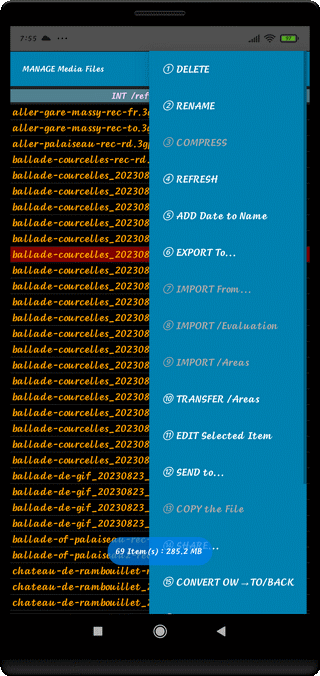
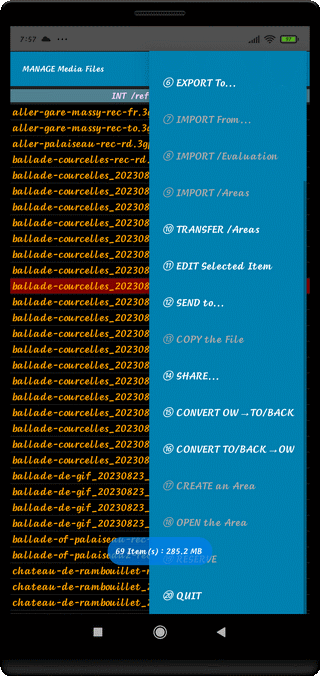
⇨ ① DELETE
Delete the Selected Item after Confirmation
⇨ ② RENAME
Rename the Selected File Name, OK to Exit from Editor or Escape
⇨ ③ COMPRESS
Invalid in this Folder
⇨ ④ REFRESH
List the Contents of the Folder, displays the Number of Item and Global Size
⇨ ⑤ ADD Date to Name
Add a Date to a JPEG Imported File
⇨ ⑥ EXPORT To...
Export a File to your Tablet (via Bluetooth or Email)
⇨ ⑦ IMPORT From...
Import a File from your Cell Phone (Bluetooth, WiFi, Others)
⇨ ⑧ IMPORT /Evaluation
Import the Media from Evaluation Version
⇨ ⑨ IMPORT /Areas
Import a File from Area Folder
⇨ ⑩ TRANSFER /Areas
Transfer some Media to "AREAS" Folder
⇨ ⑪ EDIT Selected Item
Import the Media from AREAS Folder
⇨ ⑫ SEND To...
Transfer some Media from "AREAS" Group
⇨ ⑬ COPY the File
In the Importation, it's necessary to Copy the File
from Importation Folder(Bluetooth, Download or WIFI) to the Work Folder
The File can be, then, deleted from Importation Folder
⇨ ⑭ SHARE...
Share the Selected Item in a Local Social Network
⇨ ⑮ CONVERT OW->TO/BACK
Convert Media Kind One Way (OW) to TO/BACK Compound Media
⇨ ⑯ CONVERT TO/BACK->OW
Convert Media Kind TO/BACK to a SIMPLE Media (OW)
⇨ ⑰ CREATE an Area
Create a Group or AREA
⇨ ⑱ OPEN the Area
Open a Group or AREA
⇨ ⑲ RESERVE
Reserved Action...
⇨ ⑳ QUIT
Exit from this Function (also with Escape Touch ↶)
⇨ Touch Screen on Text
File Selection
⇨ ADD Date : after Importation of Photos taken with an External Camera
Use this Functionnality to Date the Name of the File
Be Careful to Respect the Format
⇨ SHARE : To drop an Item (Photo, Screen Shot) to a Social Network (to be installed)
⇨ At Launch, MANAGE Media Files gives the Number of Items and the Global Size
⇨ When an Item is Selected, it displays the Size and Date & Hour (Creation or Date of the Copy) of the File
Top of Page